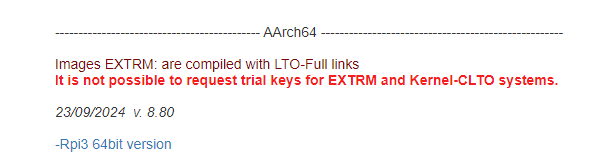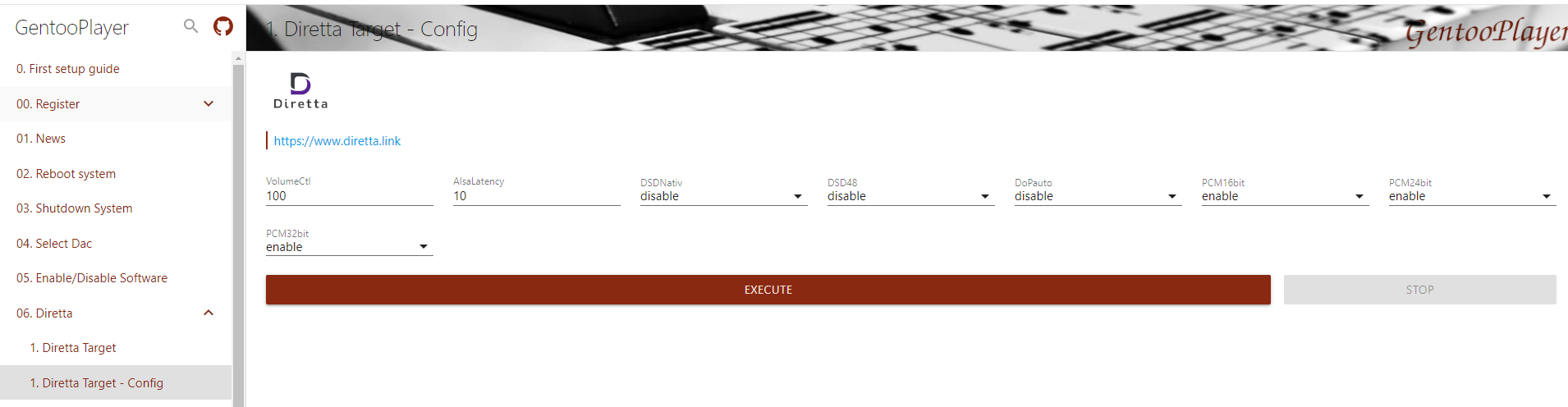There has been talk of this "streaming" protocol on a number of forums, and I was curious to try it:

It has been around for a few years, but they recently published a new piece of software called "Memory Play", which supposedly bypasses ALSA on Linux, and is even better than what they previously offered - according to those who have tested it. The price to pay is a minimalistic user interface.
Diretta is a Japanese company. As you can see on their web page, a number of high end Japanese companies have integrated their software in their servers/players.
I was curious to try it, but there is zero documentation! I got some information on other forums, and this is what I tested, in case anyone else would like to have a go at it.
The configuration I used is the simplest to get up and running quickly. It works with GentooPlayer on a Raspberrypi, and Diretta apps on a Windows computer. You can also use a "3 computer configuration" that supposedly offers even better SQ...
Edit - see here if you want to test Diretta Memory Play on a RaspberryPi with Diretta's own software (no installation of Gentoo Player is required): https://www.whatsbestforum.com/threads/diretta-audio-protocol.39514/post-1001222. This only works for USB DACs.
My tests were inconclusive (meaning, I did not find that the sound quality was significantly different than my other sources), but YMMV... I only listened with headphones (Sennheiser HD6XX with upgraded cable, plugged in to my ECDesign powerDAC-RXV - UT96 USB to optical converter with Electrotos cable, to connect to the raspberryPi).
1) On your Windows computer
I installed two files which are available here: https://www.diretta.link/preview/
Enter your name and email, and accept the conditions, then download the following files and execute them:
DirettaTools_0_140_1.msi
DirettaMemoryPlayController_1_140_1.msi
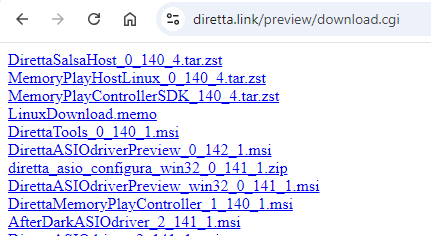
Run the "Diretta Tools" once it is installed, and click on the button "ProcessCtl" on the left, then on "MPlayHost" underneath that:
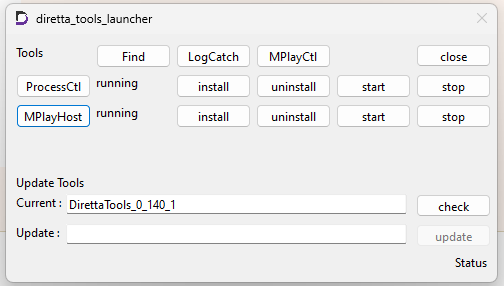
2) On a RaspberryPi (4)
Download Gentoo Player from this page: https://gentooplayers.com/Download/
Click on the large orange button at the bottom of the page: "I have read the above, open download page", then download the RaspberryPi version by clicking on "Rpi3 64bit version" (if you have a Pi 3) or "Rpi4 64bit version" (if you have a Pi 4)
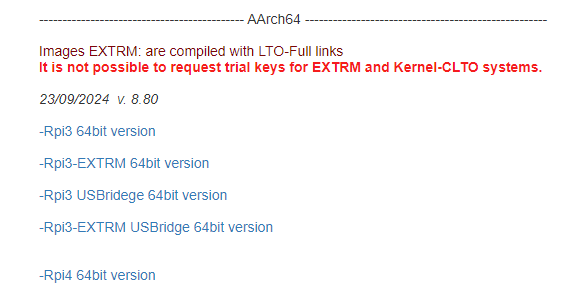
Once downloaded, use "Balena Etcher" (https://etcher.balena.io/) to burn that image into an SD card, and then power on your RaspberryPi with the SD card. Your Pi will need to be plugged in to the network (wired), and you can plug it into your DAC - the simplest is using USB, otherwise you need to use "digital HATs" on your Pi...
You then access the configuration screen of Gentoo Player by adding ":5000" to the ip address of the RaspberryPi (that you can look up on your router's configuration page).
The first thing you need to do is to request a trial key. Just click on the "See guide" link in the window below and follow the instructions
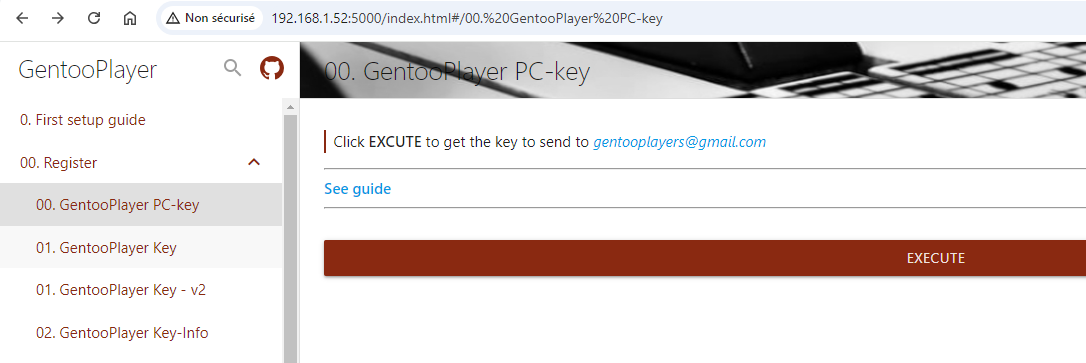
Once you get your key (mine was a "GentooPlayer Key - v2"), follow the "recommended things to do on first start-up":
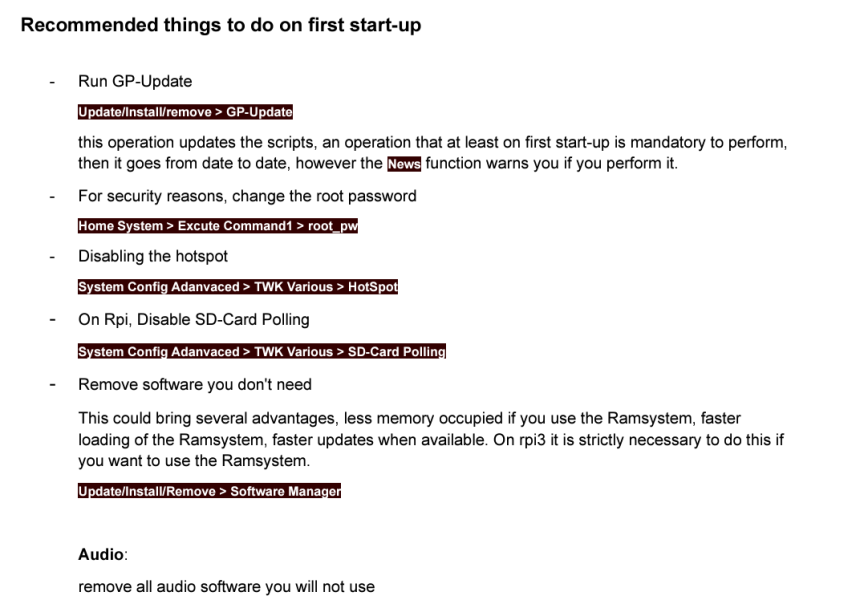
You can then configure Diretta:
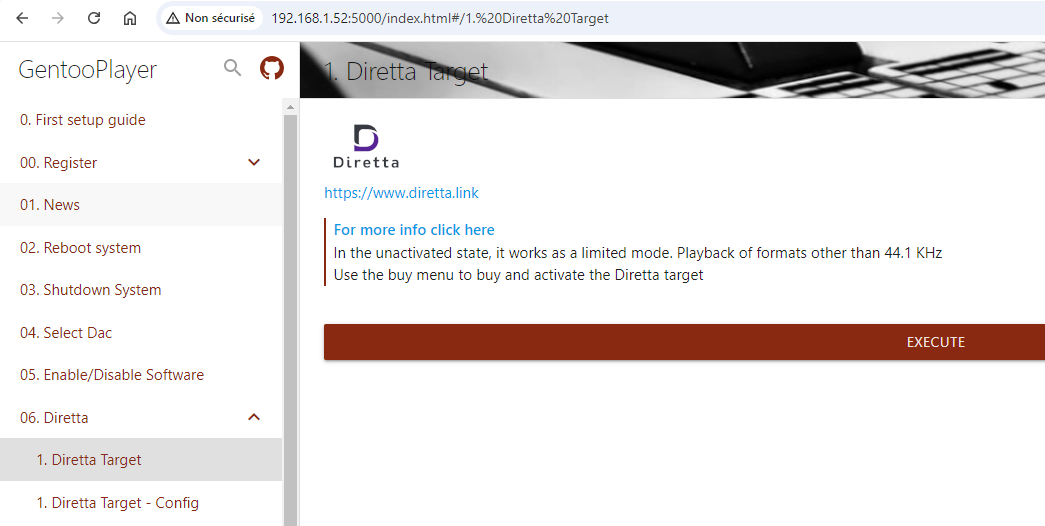
Install Diretta by clicking on the "Execute" button above. Note: this free version only lets you play files with sampling rates above 44.1KHz...
Then use the next menu to configure Diretta:
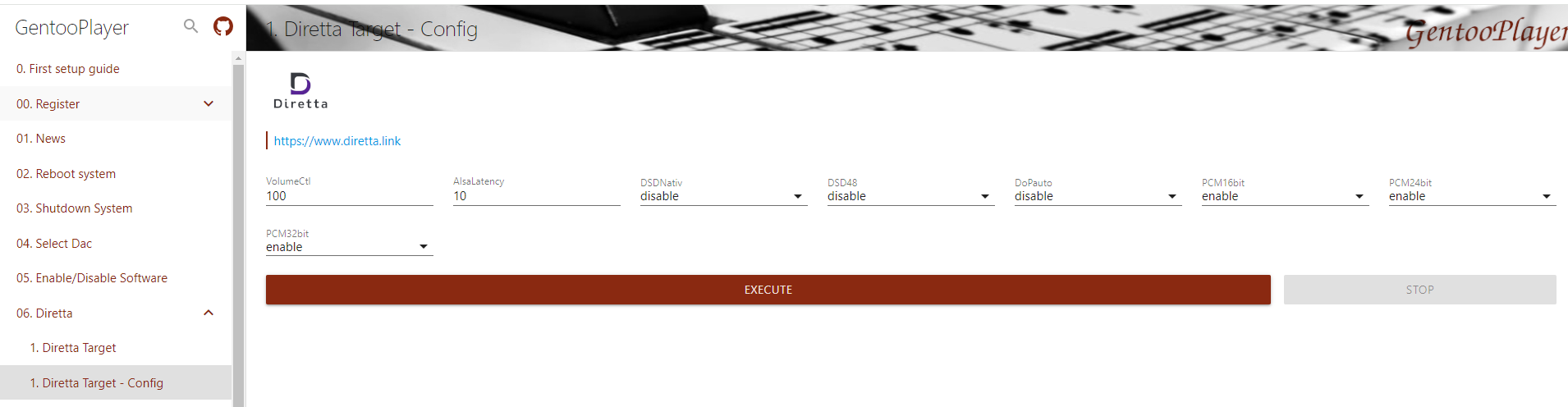
As far as I can tell, the "VolumCtl" option has no effect.
3) On your Windows Computer
Run the application "Diretta MemoryPlayControllerGui" that was installed in the first step:
or click on the button "MPlayCtl" in the "Diretta Tools Launcher" app used above.
You should see something like this, with the "host" and "target" automatically filled out:
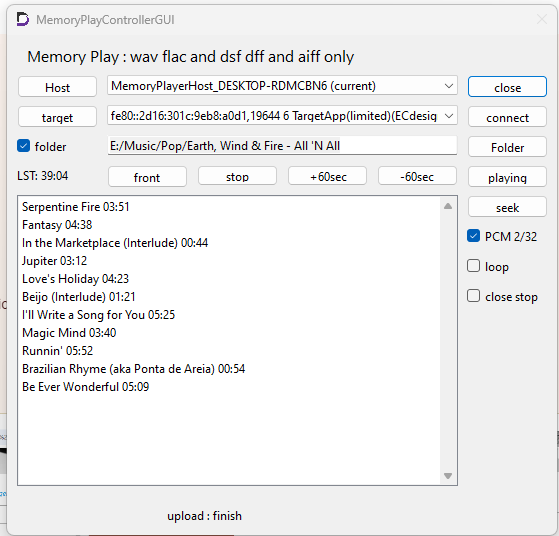
Click on the button "connect" if it indicates that the "target" is disconnected.
Open a file, or a folder (in which case male sure to click on the folder button first), it should start playing the first file. To play any file, select the file and click on "seek" (it's not intuitive...).
If you get disconnected, and cannot reconnect, try rebooting your raspberryPi.

It has been around for a few years, but they recently published a new piece of software called "Memory Play", which supposedly bypasses ALSA on Linux, and is even better than what they previously offered - according to those who have tested it. The price to pay is a minimalistic user interface.
Diretta is a Japanese company. As you can see on their web page, a number of high end Japanese companies have integrated their software in their servers/players.
I was curious to try it, but there is zero documentation! I got some information on other forums, and this is what I tested, in case anyone else would like to have a go at it.
The configuration I used is the simplest to get up and running quickly. It works with GentooPlayer on a Raspberrypi, and Diretta apps on a Windows computer. You can also use a "3 computer configuration" that supposedly offers even better SQ...
Edit - see here if you want to test Diretta Memory Play on a RaspberryPi with Diretta's own software (no installation of Gentoo Player is required): https://www.whatsbestforum.com/threads/diretta-audio-protocol.39514/post-1001222. This only works for USB DACs.
My tests were inconclusive (meaning, I did not find that the sound quality was significantly different than my other sources), but YMMV... I only listened with headphones (Sennheiser HD6XX with upgraded cable, plugged in to my ECDesign powerDAC-RXV - UT96 USB to optical converter with Electrotos cable, to connect to the raspberryPi).
1) On your Windows computer
I installed two files which are available here: https://www.diretta.link/preview/
Enter your name and email, and accept the conditions, then download the following files and execute them:
DirettaTools_0_140_1.msi
DirettaMemoryPlayController_1_140_1.msi
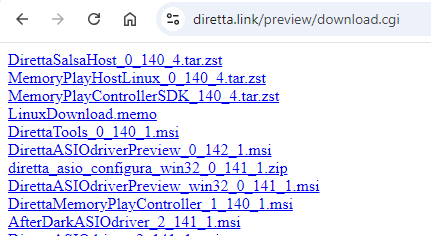
Run the "Diretta Tools" once it is installed, and click on the button "ProcessCtl" on the left, then on "MPlayHost" underneath that:
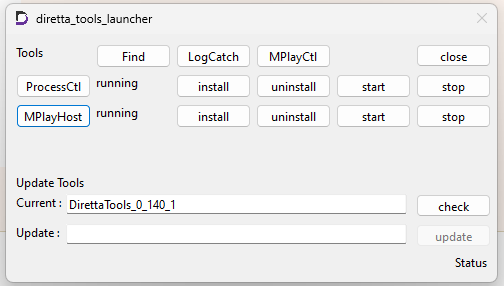
2) On a RaspberryPi (4)
Download Gentoo Player from this page: https://gentooplayers.com/Download/
Click on the large orange button at the bottom of the page: "I have read the above, open download page", then download the RaspberryPi version by clicking on "Rpi3 64bit version" (if you have a Pi 3) or "Rpi4 64bit version" (if you have a Pi 4)
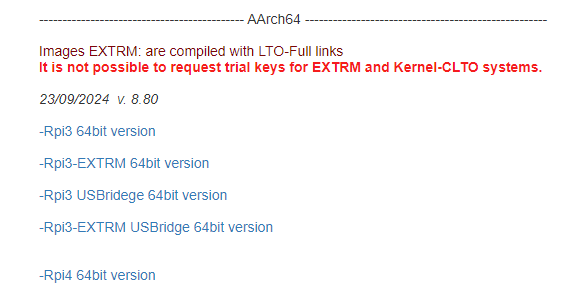
Once downloaded, use "Balena Etcher" (https://etcher.balena.io/) to burn that image into an SD card, and then power on your RaspberryPi with the SD card. Your Pi will need to be plugged in to the network (wired), and you can plug it into your DAC - the simplest is using USB, otherwise you need to use "digital HATs" on your Pi...
You then access the configuration screen of Gentoo Player by adding ":5000" to the ip address of the RaspberryPi (that you can look up on your router's configuration page).
The first thing you need to do is to request a trial key. Just click on the "See guide" link in the window below and follow the instructions
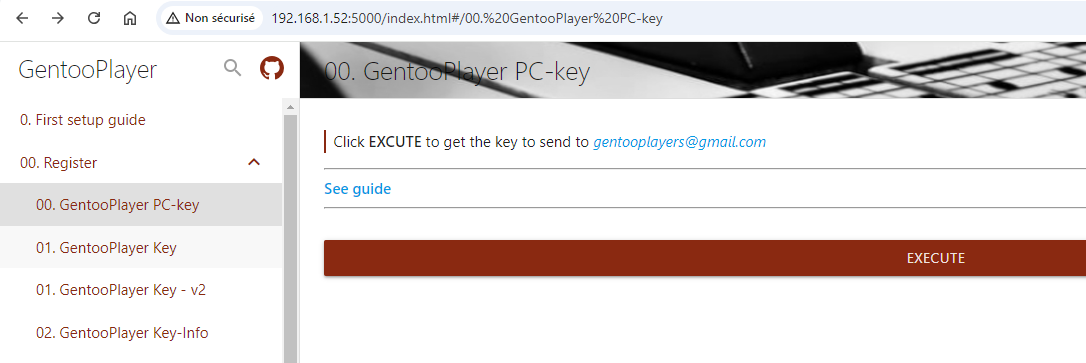
Once you get your key (mine was a "GentooPlayer Key - v2"), follow the "recommended things to do on first start-up":
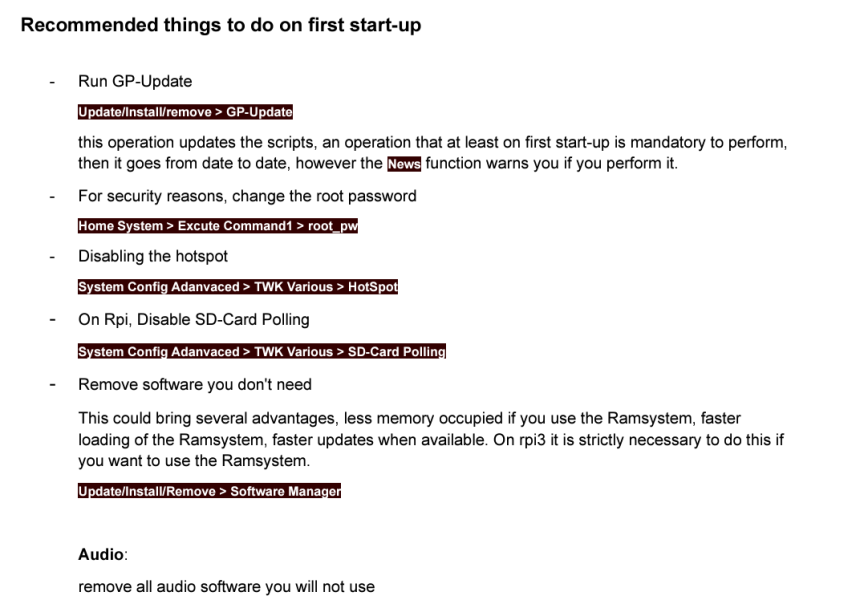
You can then configure Diretta:
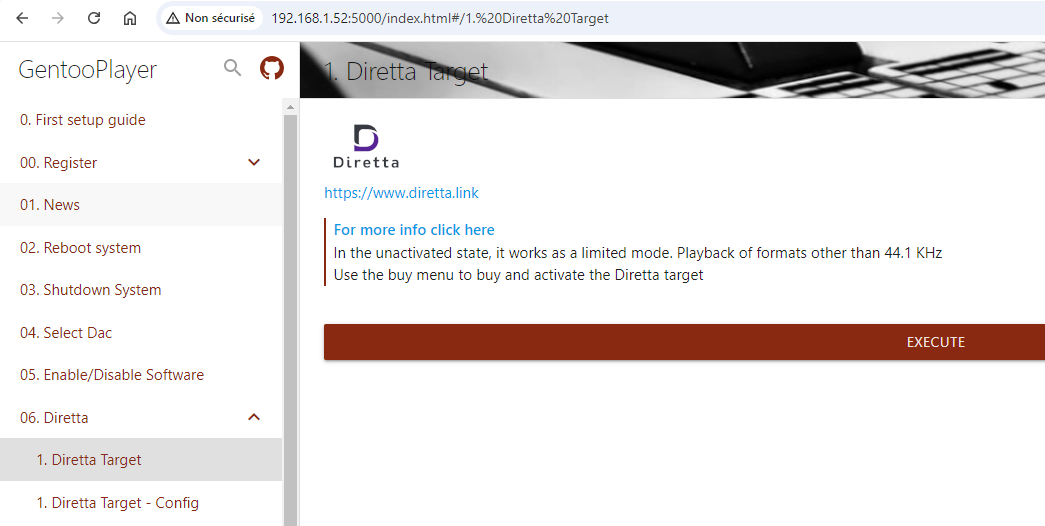
Install Diretta by clicking on the "Execute" button above. Note: this free version only lets you play files with sampling rates above 44.1KHz...
Then use the next menu to configure Diretta:
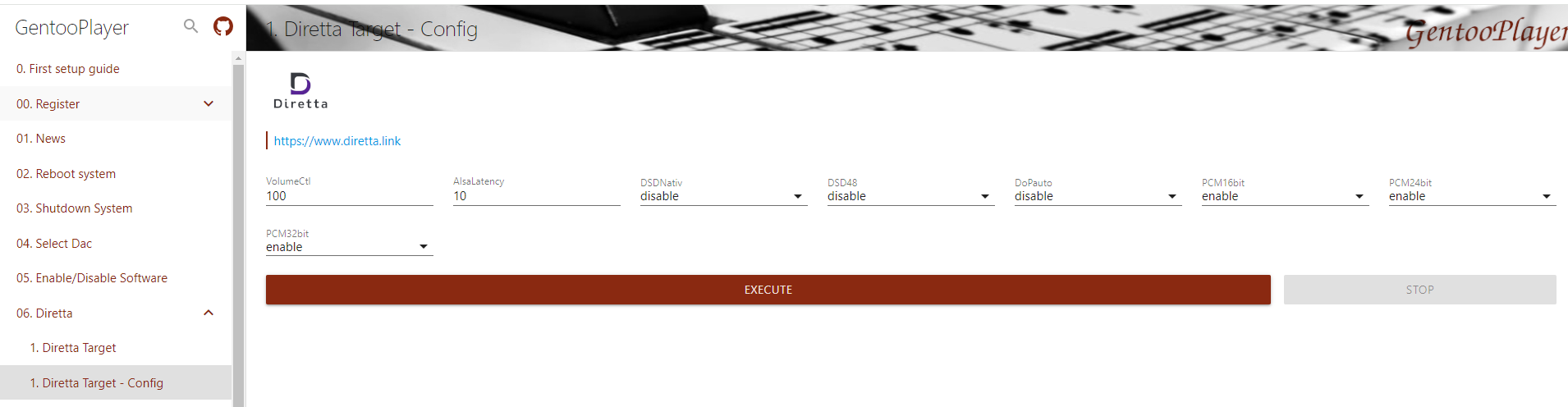
As far as I can tell, the "VolumCtl" option has no effect.
3) On your Windows Computer
Run the application "Diretta MemoryPlayControllerGui" that was installed in the first step:
or click on the button "MPlayCtl" in the "Diretta Tools Launcher" app used above.
You should see something like this, with the "host" and "target" automatically filled out:
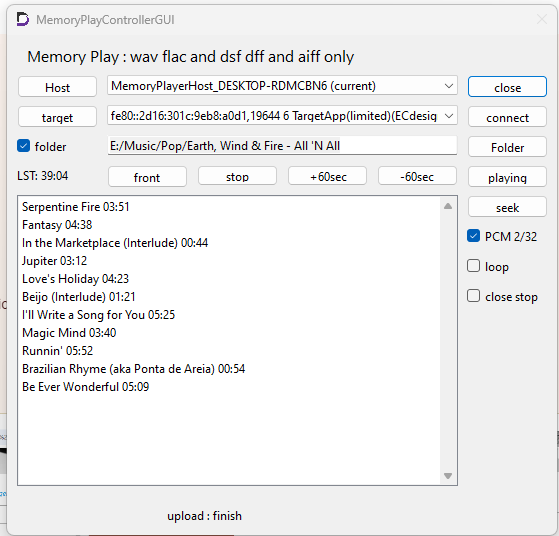
Click on the button "connect" if it indicates that the "target" is disconnected.
Open a file, or a folder (in which case male sure to click on the folder button first), it should start playing the first file. To play any file, select the file and click on "seek" (it's not intuitive...).
If you get disconnected, and cannot reconnect, try rebooting your raspberryPi.
Attachments
Last edited: