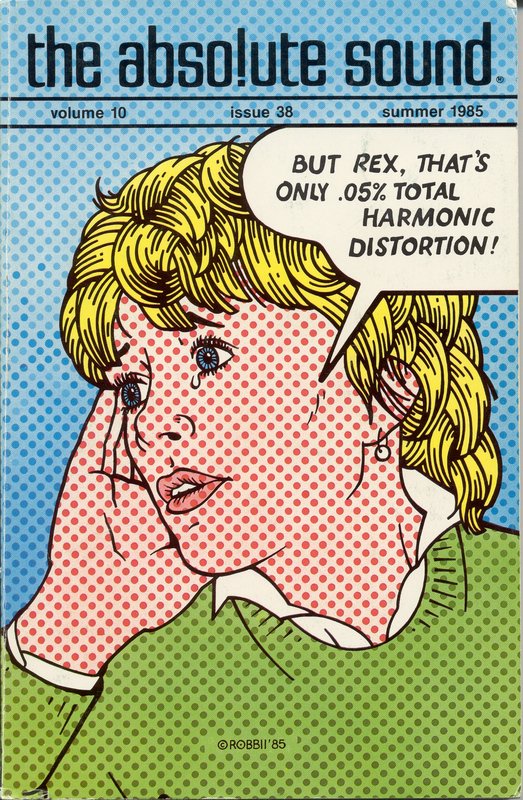RC22, I really don't want to follow the Menu steps you suggest for the simple reason that, at least in the App version of the Menu, I get a message suggesting that if I go any further into the Room Perfect Menu I risk deleting the existing Room Perfect calibration in favor of new data to be added with future measurements.
I do seem to recall that when I used Room Perfect on my old TDAI-2170 a few years ago, I did see a spec referring to Roomcorrection %. I have not seen that on either one of my current TDAI-3400 units. I am using software version 3.4.0 and before that used version 3.3.0.
In the App version of the Room Perfect set up menu, I do currently see the following message: "Room Perfect has data from 3 room measurements for a total room knowledge of 100%. You can improve the room knowledge by adding additional room measurements."
Obviously, once room knowledge reaches 100%, additional room measurements will not increase room knowledge. As I recall, Room Perfect actually automatically exited the program after I took one additional room measurement after it proclaimed I had reached 100% room knowledge.
You will recall that I "trick" Room Perfect into believing it quickly has 100% room knowledge by just not moving the measurement microphone from where it was initially as I make additional room measurements. See the description of this "trick" process in post #3 above. A few other people who have tried this "trick" also report excellent results, better sounding than they had ever before achieved from using Room Perfect. In neither one of my Room Perfect set ups did it take more than three total measurements for Room Perfect to announce that 100% room knowledge had been achieved.
I suspect that this "trick" works well for systems where you only care about correcting the frequency response for a single "hot spot" or "sweet spot" listener, rather than for two or more listeners at distributed locations within the room. When I listen there is only one person in the room, me, and I always sit in the sweet spot, so I could care less about the sound quality elsewhere in the room. Still, however, as I mentioned in post #3 above, this Room Perfect "trick" does not seem to degrade sound quality elsewhere in the room in any way inferior to what the Room Perfect Bypass modes sounds like in that position.
I will add that now having two different TDAI-3400 units correcting two different speakers in two different rooms, subjectively the differences between the Focus and Bypass modes are greater with my Watkins Generation 4 speakers in my "larger" room than with my AR-303a speakers in my smaller-yet blue room. The AR-303a corrections seem quite subtle on A/B comparison of the Focus and Bypass modes, whereas the Watkins corrections are immediately rather obvious. The AR-303a corrections seem significant only upon longer-term listening. Whether this subjective impression of the degree of change between Focus and Bypass modes of Room Perfect correlates well with the Roomcorrection % you see reported by the program is unknown.
I do seem to recall that when I used Room Perfect on my old TDAI-2170 a few years ago, I did see a spec referring to Roomcorrection %. I have not seen that on either one of my current TDAI-3400 units. I am using software version 3.4.0 and before that used version 3.3.0.
In the App version of the Room Perfect set up menu, I do currently see the following message: "Room Perfect has data from 3 room measurements for a total room knowledge of 100%. You can improve the room knowledge by adding additional room measurements."
Obviously, once room knowledge reaches 100%, additional room measurements will not increase room knowledge. As I recall, Room Perfect actually automatically exited the program after I took one additional room measurement after it proclaimed I had reached 100% room knowledge.
You will recall that I "trick" Room Perfect into believing it quickly has 100% room knowledge by just not moving the measurement microphone from where it was initially as I make additional room measurements. See the description of this "trick" process in post #3 above. A few other people who have tried this "trick" also report excellent results, better sounding than they had ever before achieved from using Room Perfect. In neither one of my Room Perfect set ups did it take more than three total measurements for Room Perfect to announce that 100% room knowledge had been achieved.
I suspect that this "trick" works well for systems where you only care about correcting the frequency response for a single "hot spot" or "sweet spot" listener, rather than for two or more listeners at distributed locations within the room. When I listen there is only one person in the room, me, and I always sit in the sweet spot, so I could care less about the sound quality elsewhere in the room. Still, however, as I mentioned in post #3 above, this Room Perfect "trick" does not seem to degrade sound quality elsewhere in the room in any way inferior to what the Room Perfect Bypass modes sounds like in that position.
I will add that now having two different TDAI-3400 units correcting two different speakers in two different rooms, subjectively the differences between the Focus and Bypass modes are greater with my Watkins Generation 4 speakers in my "larger" room than with my AR-303a speakers in my smaller-yet blue room. The AR-303a corrections seem quite subtle on A/B comparison of the Focus and Bypass modes, whereas the Watkins corrections are immediately rather obvious. The AR-303a corrections seem significant only upon longer-term listening. Whether this subjective impression of the degree of change between Focus and Bypass modes of Room Perfect correlates well with the Roomcorrection % you see reported by the program is unknown.
Last edited: