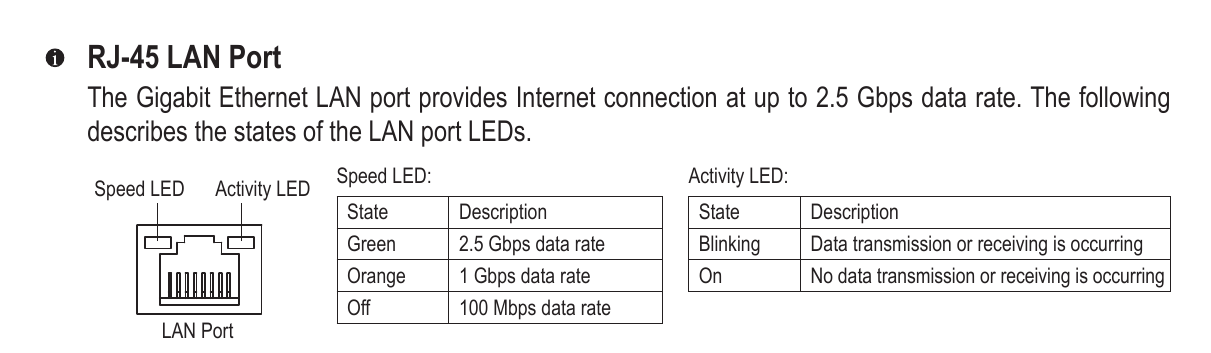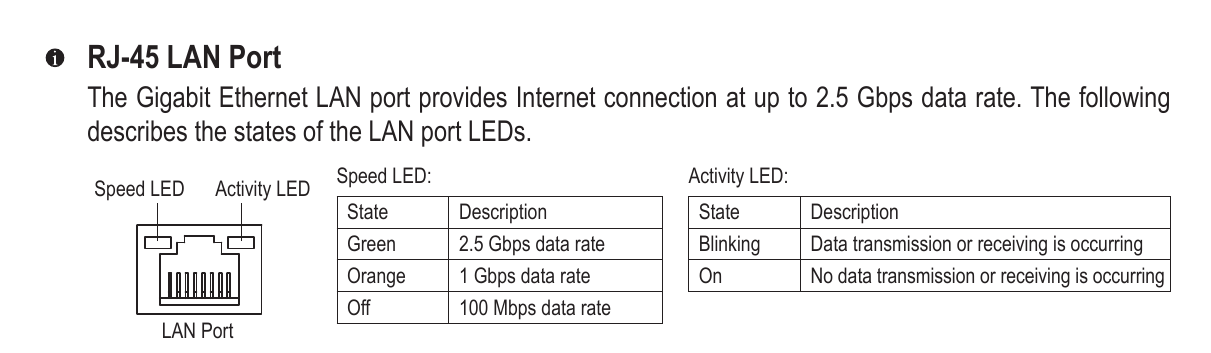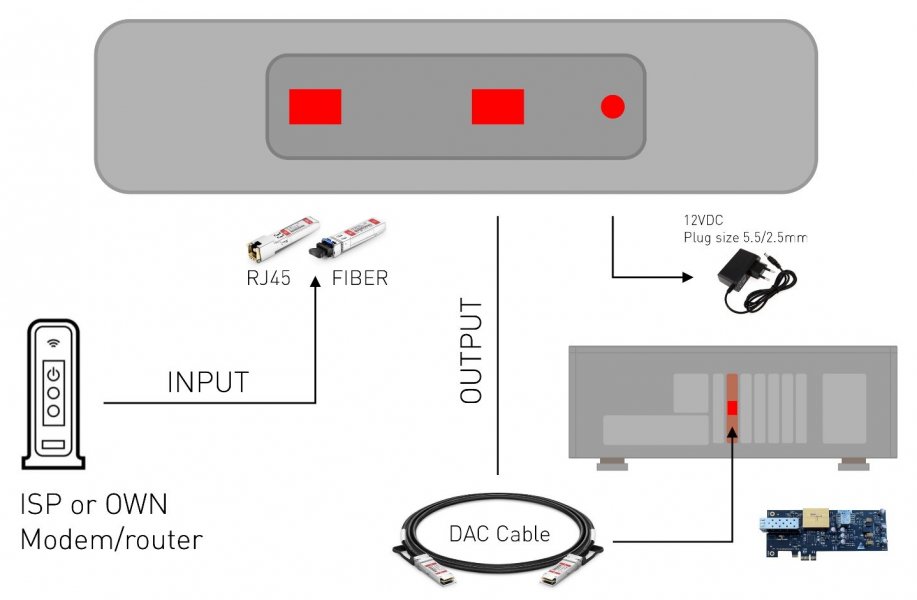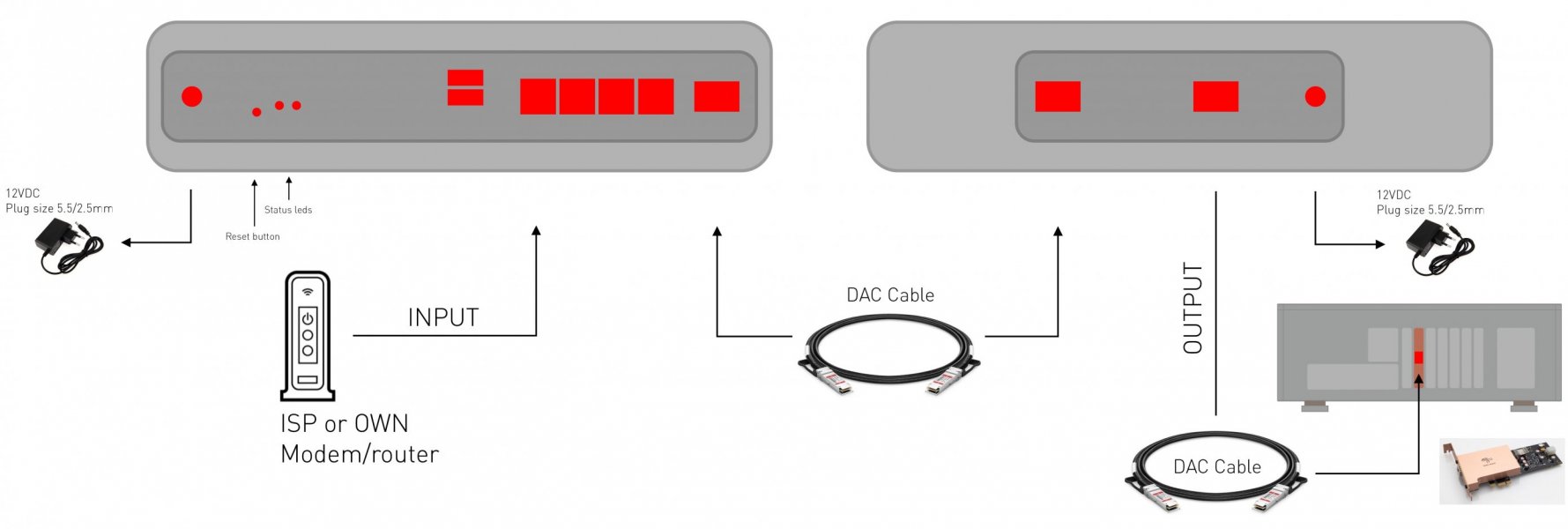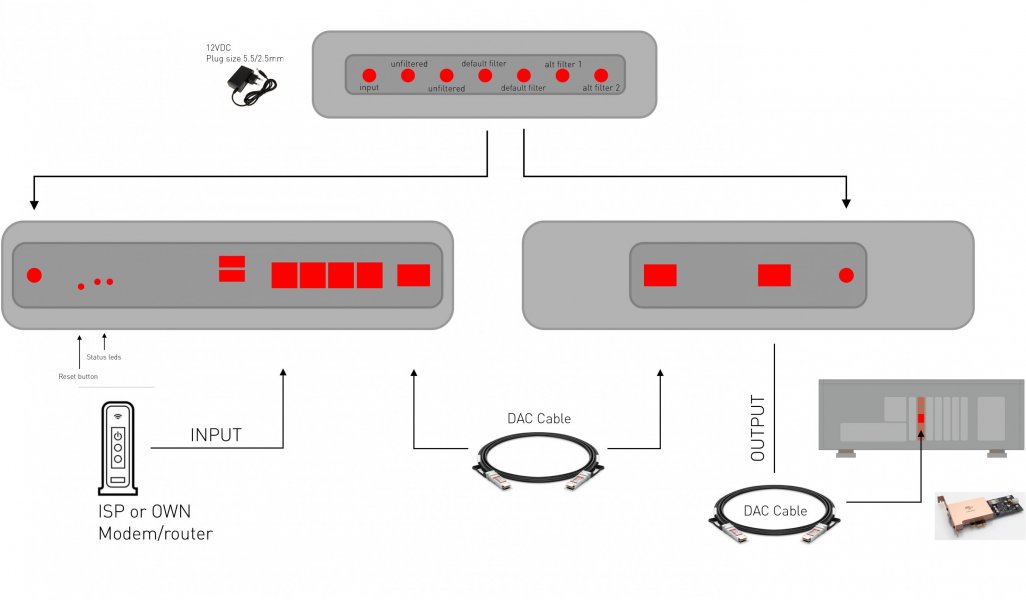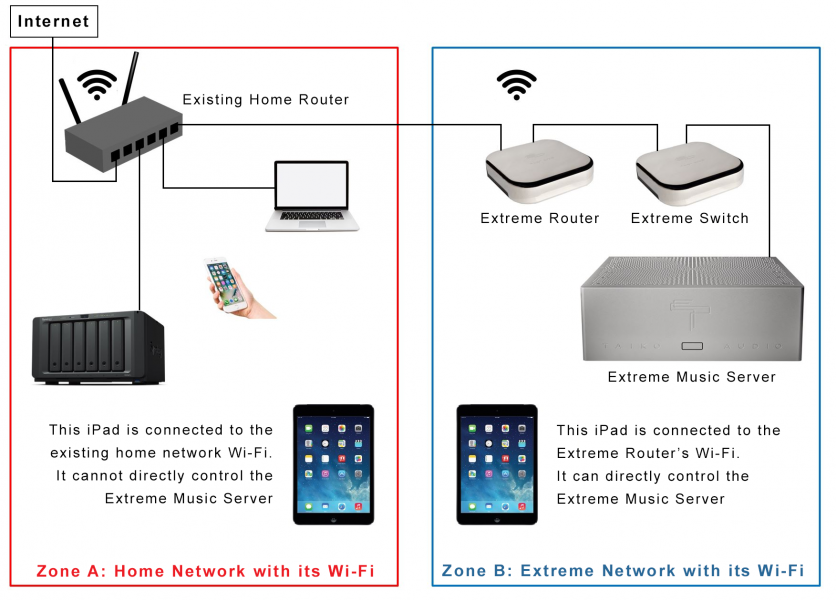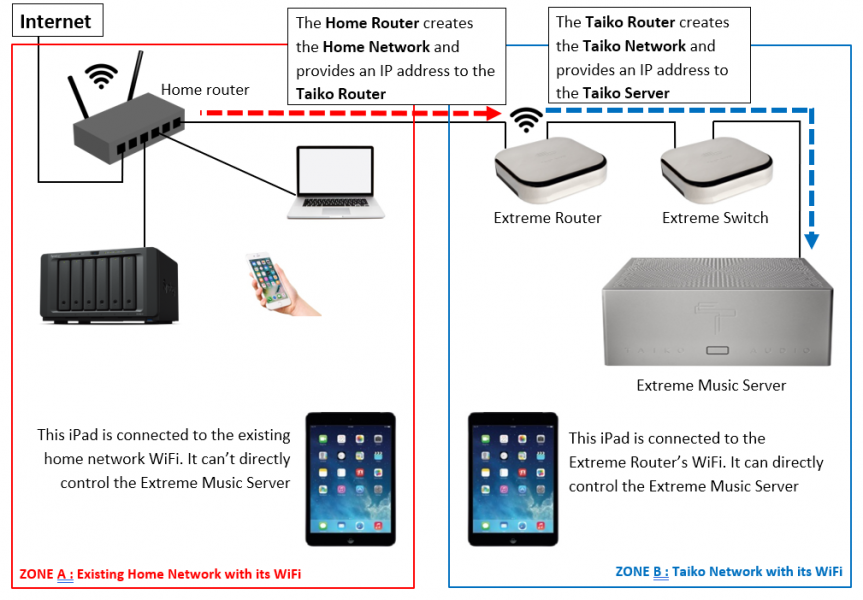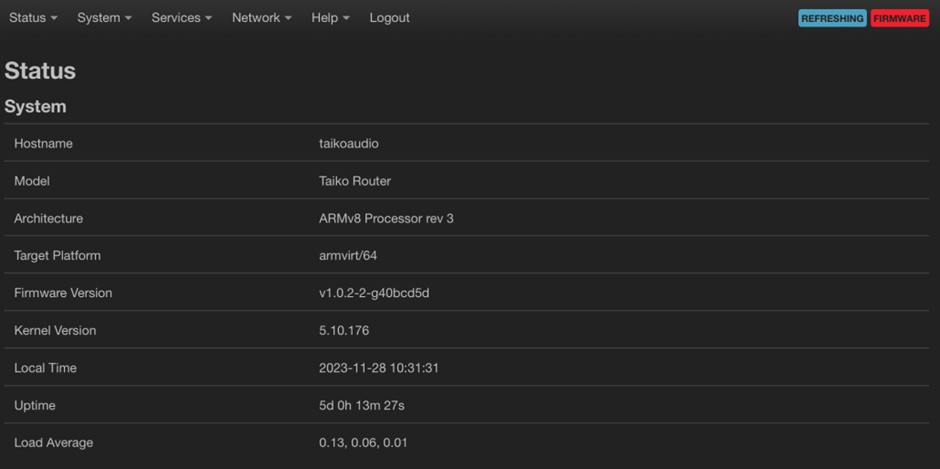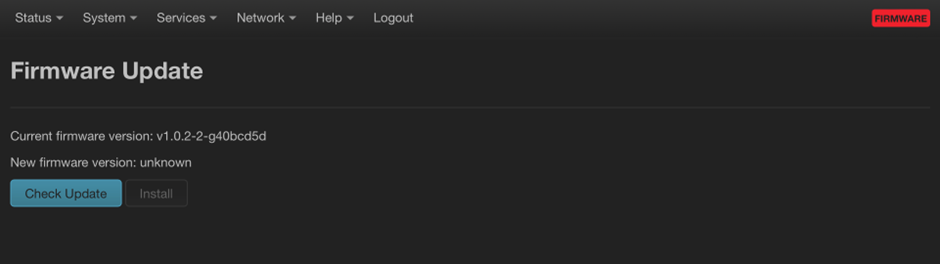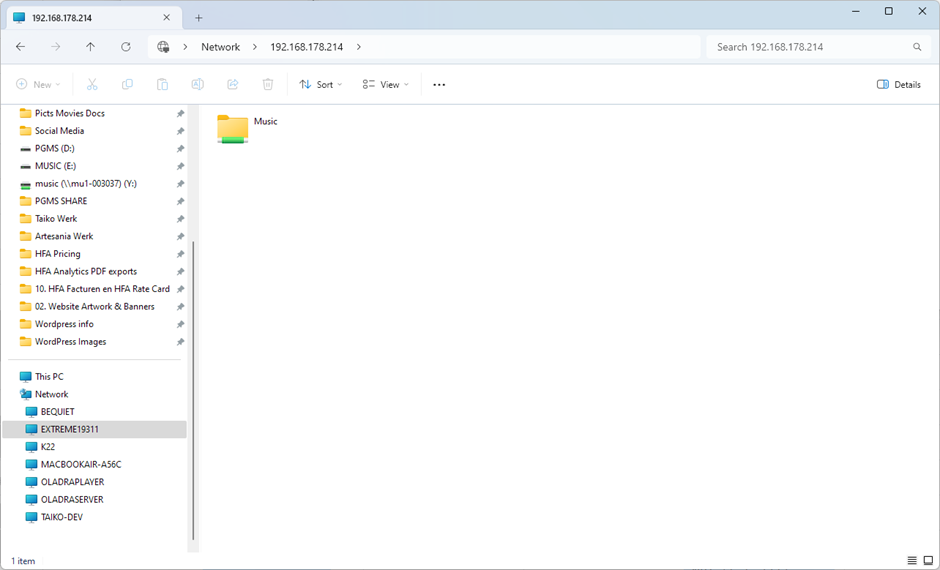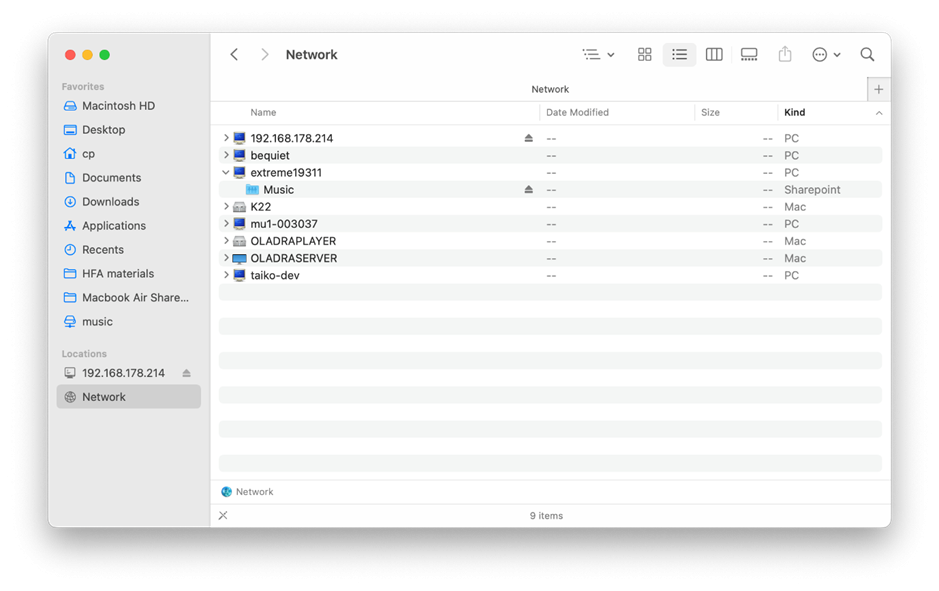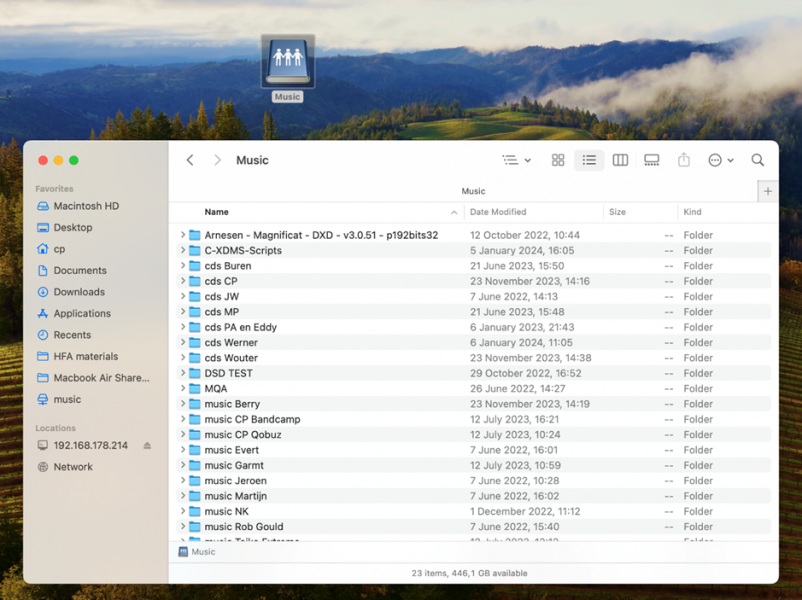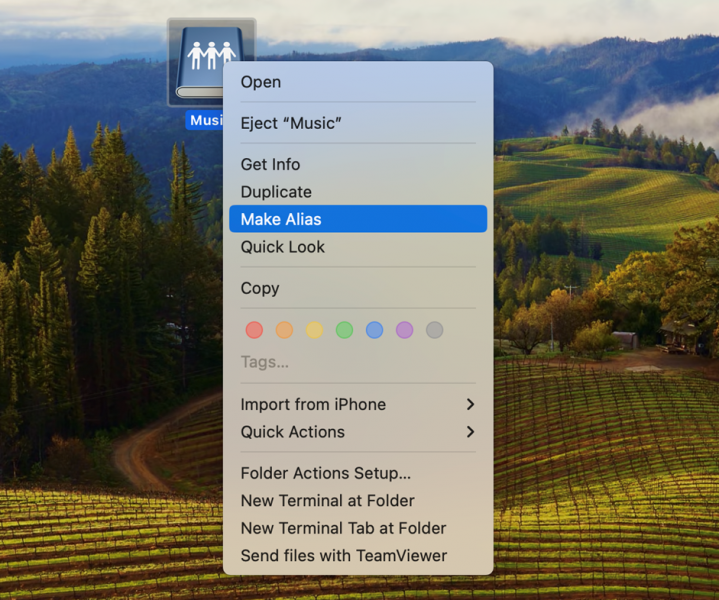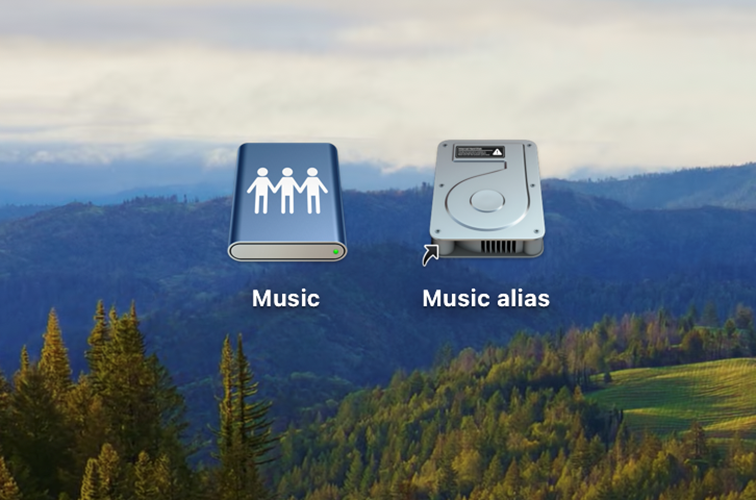Accessing the Extreme Server’s Music Folder and creating a shortcut
The procedure works when the local computer and the Extreme Server are on the same network, whether the regular home network or the Taiko Audio network.
If you use the Taiko Audio Extreme Router, the Extreme server is on a dedicated audio network. In that case, you either need to temporarily connect a computer or laptop to one of the Extreme's network ports, or you need to temporarily connect the Extreme to the home network.
Alternatively, you can configure port forwarding in the Router, which is a bit more elaborate. For now, there are instructions for this in the Router FAQ, which can be downloaded from the Taiko Audio website.
Windows
If you do not know your Extreme Server’s IP address, look it up in Roon or use an IP scanner such as Fing to find it.
Once you know the Extreme Server's IP address, type it in a Windows Explorer window, prepended with two backslashes.
\\192.168.178.214 in my case.
Enter the name and password of the server.
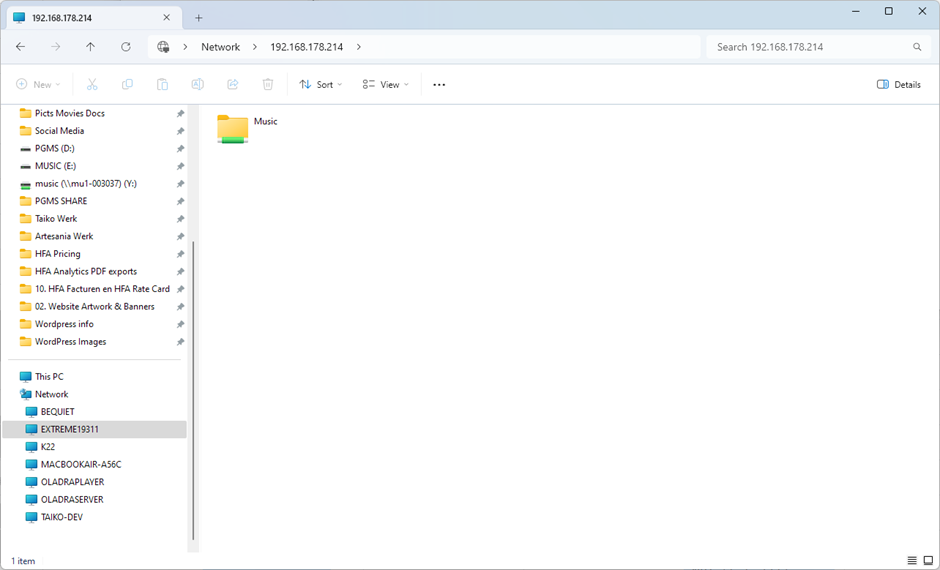
Please note that the IP address may change when the server is shut down for a certain period, which will necessitate creating a new Shortcut.
MacOS
If you do not know your Extreme Server’s IP address, look it up in Roon or use an IP scanner such as Fing to find it. Once you know the Extreme Server's IP address:
- Open the Finder.
- Press Command + K. A new window pops up.
- Enter the IP address of the Extreme as follows: “smb://[IPADRESS]”, for instance: “smb://192.168.1.120”
- Click Connect.
- Enter the name and password of the server.
After you are connected to the Extreme, you can navigate to its Music Folder:
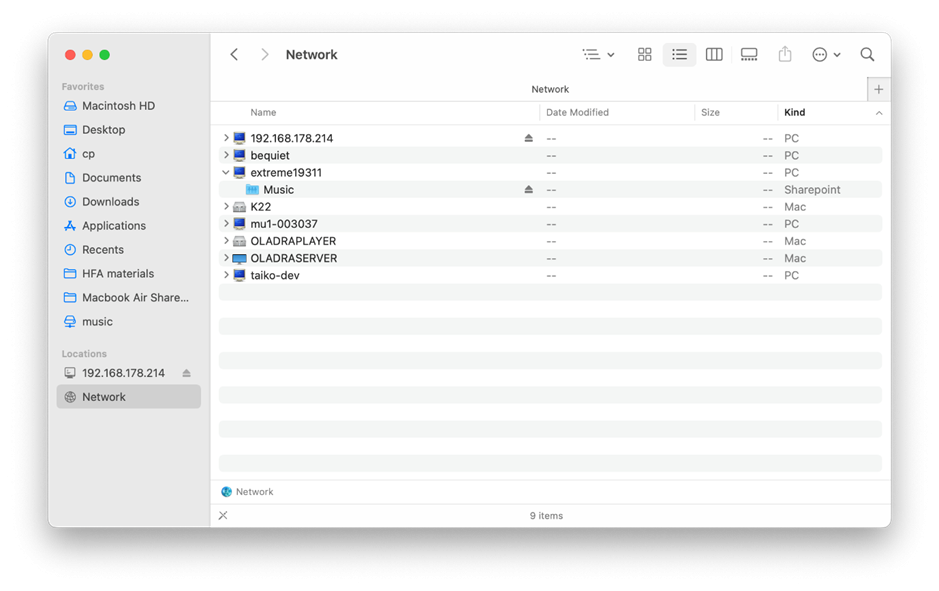
You can double-click the Music Folder to show its contents.
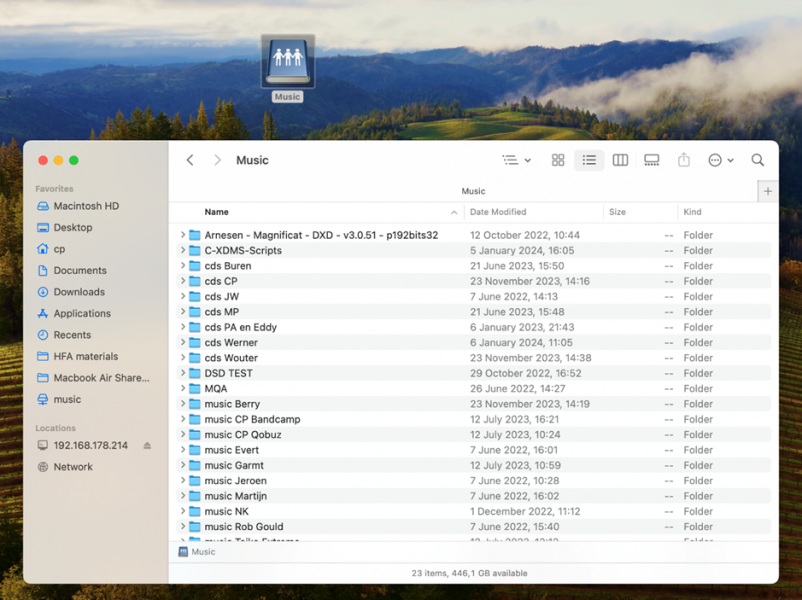
When connected, the Music Folder will also show as a Network Drive on your local desktop.
As long as you are connected, you can double-click that icon to access the Music Folder contents.
In order to retain access even after you have disconnected (by dragging the icon to the Trashcan), you can create an Alias. See the information on the next page for instructions.
You can create an Alias (a shortcut) by right-clicking or double-finger tapping a trackpad and selecting “Make Alias” from the popup menu.
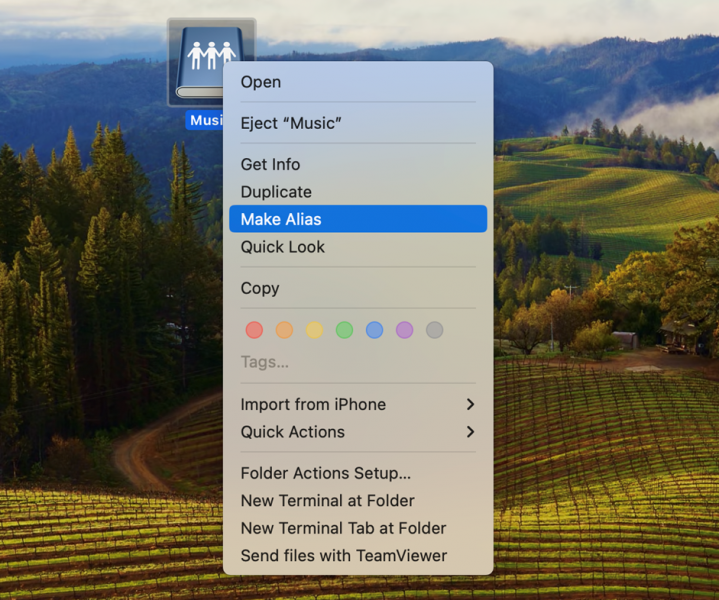
The Alias will remain on your desktop.
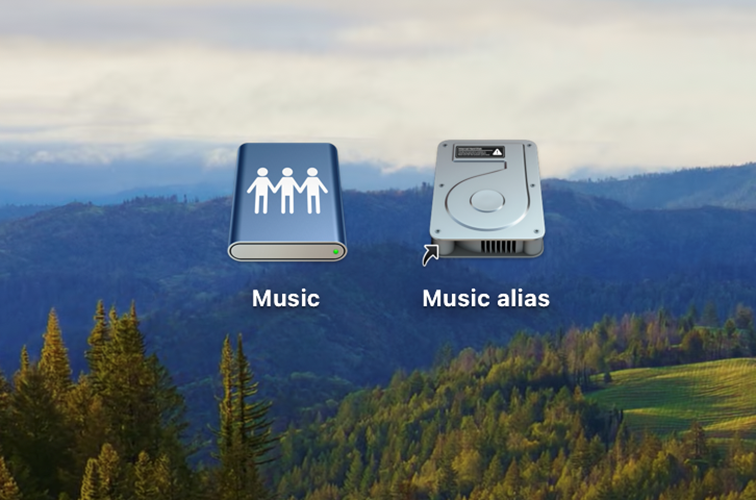
Please note that the IP address may change when the server is shut down for a certain period, which will necessitate creating a new Alias (or repairing the existing one).
This information is also available as a PDF doc, which can be downloaded from the Taiko website:
https://taikoaudio.com/taiko-2020/taiko-audio-downloads