Foundation Equalizing for Speakers Generally
The basic methods for foundation equalizing apply to all speakers. The two things you need are (1) a way of measuring the response of your speakers, preferably in real time--usually a computer program--and (2) a way of adjusting the measured response of your speakers, preferably in real time--an equalizer program or box. You definitely should not trust your ears for this task.
Really advanced audiophiles use Acourate or other other very sophisticated programs to achieve unbelievably precise results. This technology is complex to implement and, I think, beyond the abilities of most here.
At the other end, you could buy a used analog 31-band graphic equalizer like the sonically transparent but pain-in-the-butt-to-adjust Audient ASP231, or the not as transparent but easier to work with digital Rane DEQ 60L (don't use the Perfect Q function and set it up so that you are adjusting both channels with a single set of sliders).
You could use such an equalizer in conjunction with the OmniMic v2 measuring program which costs about $300, including the microphone, microphone clip, and measurement program, and you supply the boom mic stand. Then you run the mike's USB cable (perhaps with an added USB extension cord) to your computer outside the listening room. Follow the OmniMic v2 instructions for setting up the program on your computer and measuring frequency response.
You should not be in the room when measuring; your physical presence anywhere in the room will skew the measurements; I know, I've tried it in the room watching the OmniMic screen as I moved from place to place in the room. The measurements are only reliable and stable if you are outside the room with the microphone between where your ears would be when listening.
Starting at the bass end, adjust each slider so that the response on the OmniMic display on your computer smooths out. Keep going back and forth between the listening room where the equalizer is and where your computer screen is, iteratively adjusting each slider. I estimate that this method with the Audient ASP231will take you a full eight hour day to get the response as smooth as possible due to all the interactions among adjacent filters. It would take about four hours with the Rane since you only need to adjust one set of sliders, not one set for each channel.
If you are willing to invest in two sets of long balanced XLR terminated cables, you can probably cut the adjustment time down to an hour for the Rane and two hours for the Audient by having the EQ box set up right next to your computer screen while still being wired into your system. You would eliminate all the walking back and forth time and all the exercise that would provide and could observe in real time the effect of what you are doing. I think it's worth the investment if you choose this method. Just be very careful not to touch the EQ sliders when you move the EQ box back into the listening room! Attaching the proper sized clear plastic tamper guard (these are sold for pro-audio installations) would be a good idea until you have the equalizer installed back in your listening room.
In between the manual graphic equalizer and Acourate methods, you could try REW. Here is a
link to how to use REW to measure and correct your system using the equalization built into Roon. Yes, it really is that complex, but many people seem to master it. It's one of those things which is at least a bit more complicated to explain than to do. Roon is well-integrated with the Dutch & Dutch 8c speakers, so if you use it with those speakers, it's much easier, but it still may be a bit challenging.
What I suggest if you are willing to invest $1,500 or so, is the combination of the OmniMic v2 measuring system with the dbx VENU360 equalizer. The dbx unit, as far as I can tell with the Sanders 10e speakers, is as transparent as they come. You will need to connect the equalizer to your home network with ethernet cable from your router. If you don't have ethernet available and don't want to install it, you can use
this device in Client Mode to pick up Wi-Fi signals from your router and run an ethernet cable from there to the equalizer. (You are not running your audio signal through the Wi-Fi; you are just using your home network to access the equalizer to adjust it.)
First download the dbx VENU 360 app onto your Windows computer. This app is a marvel of ease of use and quality of the display. The only problem is that
you have to use a Windows computer since neither the dbx nor the OmniMic programs currently work with Mac or iOs. Once your dbx unit is connected to your home network with an ethernet cable, the app should find and connect to the dbx unit. If you are only equalizing a pair of stereo speakers like the Quads, use the system set up wizard on the app to set up the app for stereo speakers, rather than any more complex option.
Second, set up the microphone that comes with the dbx unit on your mike stand so that the capsule is between where your ears would be sitting in the sweet spot. Aim the mike straight ahead. Plug the supplied mike cord into XLR jack on the front of the dbx unit.
Third, on the dbx app, open the AEQ screen and choose Wizard. Select the AutoEQ only wizard. Choose "Recommended Curve." Run four sweeps, not moving the measuring microphone at all. This will take less than five minutes. The AEQ function will then use 10 parametric EQ bands to flatten the response.
That's it. Unless you're really picky about flattening the response, this will take care of everything that ails the frequency response of your speakers quite nicely. The only thing to check is that no EQ band is boosting the response by more than 6 dB and that the AEQ has not tried to extend the lower limit of your speakers below their natural roll off frequency. Those are no-no's for any speaker.
Now, if you're really picky like me, you can now use the dbx app in combination with the OmniMic v2 program to flatten the response even more. I suggest using split screen mode on your Window's computer monitor. Run the dbx app on one side of the screen and OmniMic on the other.
If you choose this route, when you run the AEQ Wizard on the dbx app, pick "Flat" rather than "Recommended Curve."
After you run the AEQ test sweeps for the dbx equalizer, then switch out the microphone to the one which came with OmniMic v2, arranging it the same way on the mike stand. Connect it to a USB input of your computer and follow the OmniMic instructions for finding and applying the correction curve for that individual microphone.
On the OmniMic screen, choose Frequency Response, sine sweep test tone, All, and set the vertical graph division so that each line represents a 2 dB difference in SPL. Choose 1/6-octave smoothing, with the horizontal graphed frequency response running from 20 Hz to 20 kHz. Play track 6 on the OmniMic CD (left channel short sine sweep) or track 12 (right channel short sine sweep) on continuous repeat and adjust your system volume so that 1 kHz displays somewhere between 70 and 80 dB; louder is better at ignoring ambient noise such as traffic, planes, trains, etc.
After the dbx unit auto corrects the frequency reponse, there are four more parametric bands available on the dbx app within the AEQ function. There are at least 8 additional parametric EQ bands available in the PEQ function, perhaps as many as 16. Hold band 14 within the AEQ bands in reserve for now. You may also want to reserve one of the PEQ bands to insert a BBC dip (F = 3kHz, Q = 3, A = minus 4.2 dB, for example) for some material.
Now the manual frequency response adjustment fun can begin. Examine the displayed frequency response on the OmniMic screen. Starting again at the bass end, using the dbx app, insert any additional parametric filters you think will help flatten any bumps or dips in the response line you see. You can watch the result of what you do via the dbx app in real time on the OmniMic screen. Adjust the filter parameters until the bump or dip is minimized, keeping in mind the 6 dB limit on boosting--you can cut a peak as much as you like.
Do the same for each significant departure from flat as you move up the frequency response range. This will take some time, but the constant visual feedback speeds the process. I suspect that with time, patience, and the limits on available bands of parametric EQ, you may be able to flatten the speaker response to plus or minus 1 dB or better from its low frequency rolloff up to about 15 kHz.
When you are done flattening, you can set up band 14 of the AEQ bands as a low shelf filter (not a bell-shaped filter) with slope of 5 and frequency of 172 Hz. Adjust the boost of this filter to your target curve taste. Most folks will probably choose to boost this filter by 2 to 6 dB for the most pleasing frequency balance.
If you saved one of the PEQ filters for the BBC dip, you can insert that, too, modifying the parameters I stated to taste.
And then you are "really done" with foundation equalizing for your system. Except that over time you may decide to tweak this or that parametric filter based on what you hear. Never forget that your ears are the final arbiter. The amount of boost or other parameters of that band 14 filter are the most likely things you will fiddle with at first, but eventually you will lock into what sounds best on most material.
Now you can add that Schitt Loki Max to EQ individual recordings to taste. And so it goes....