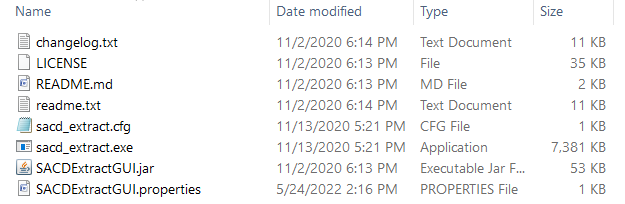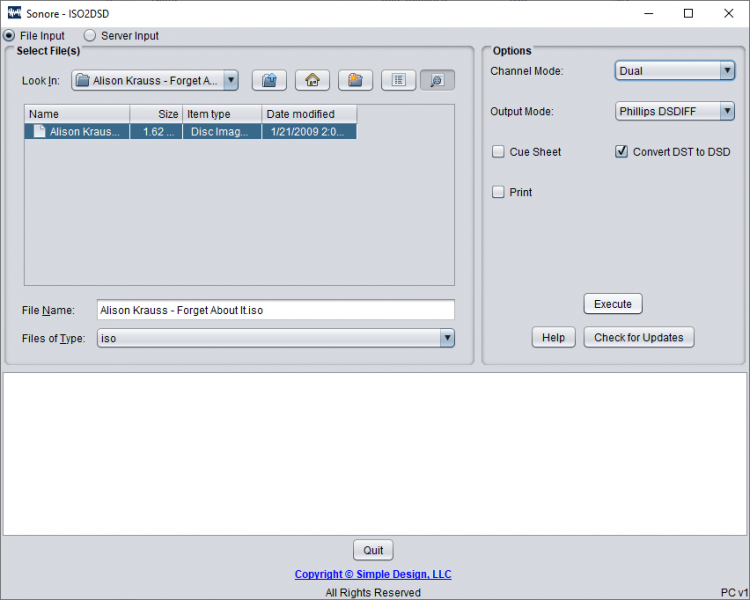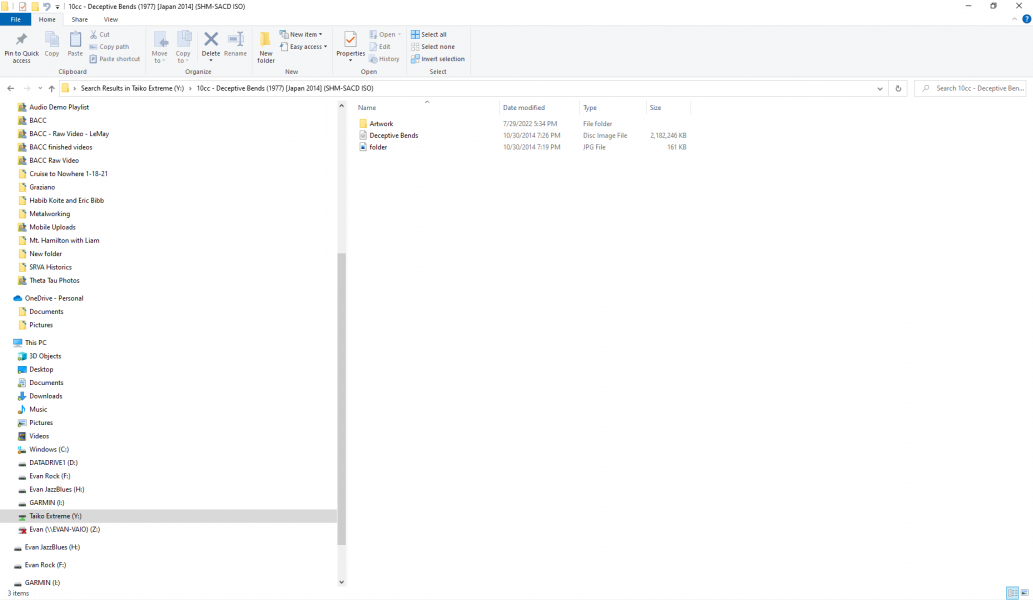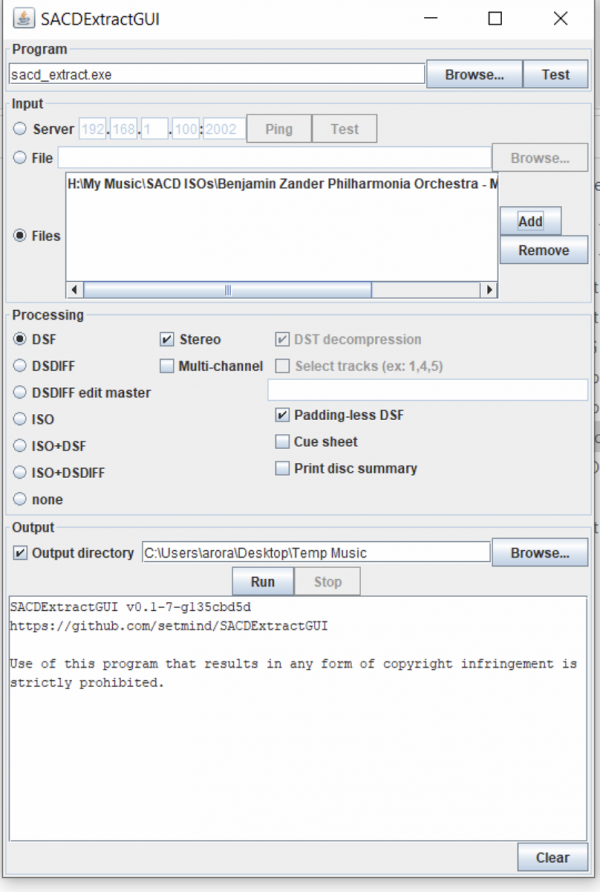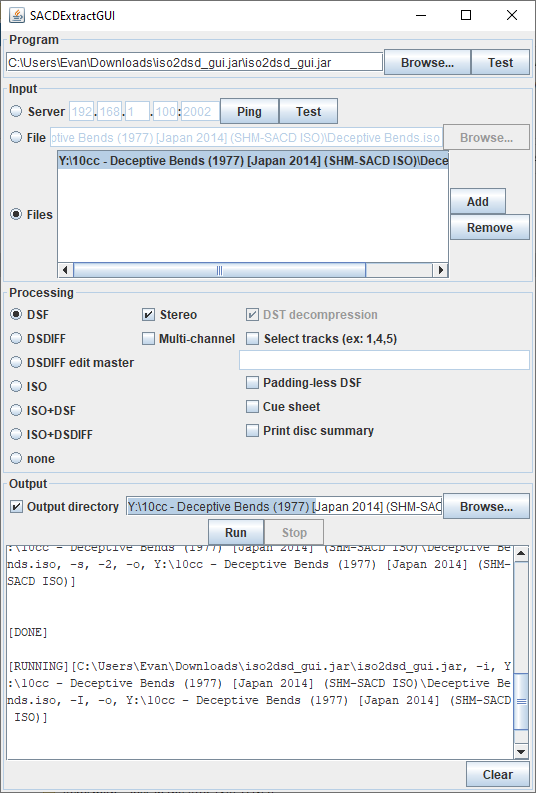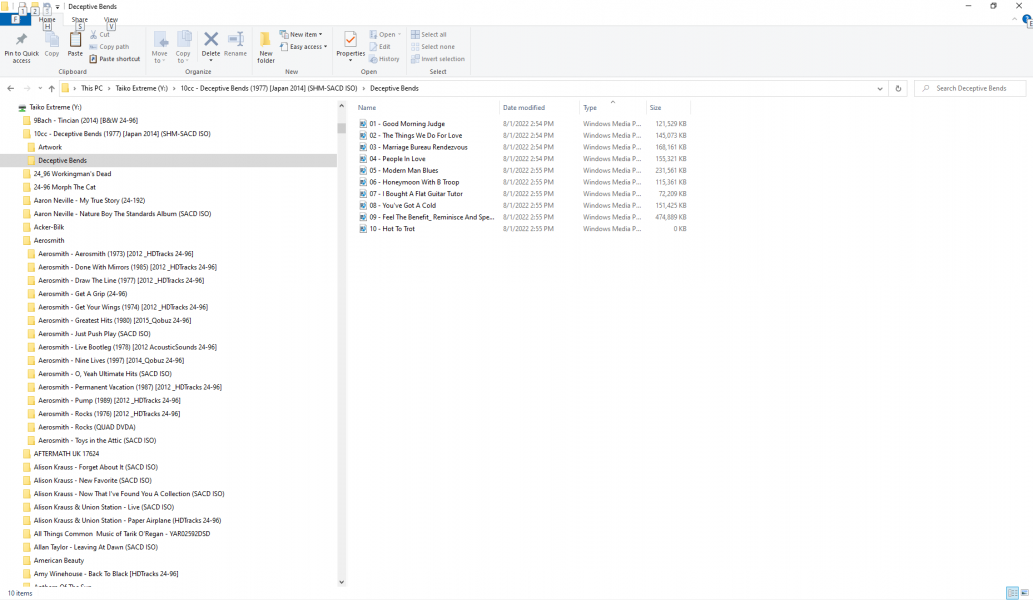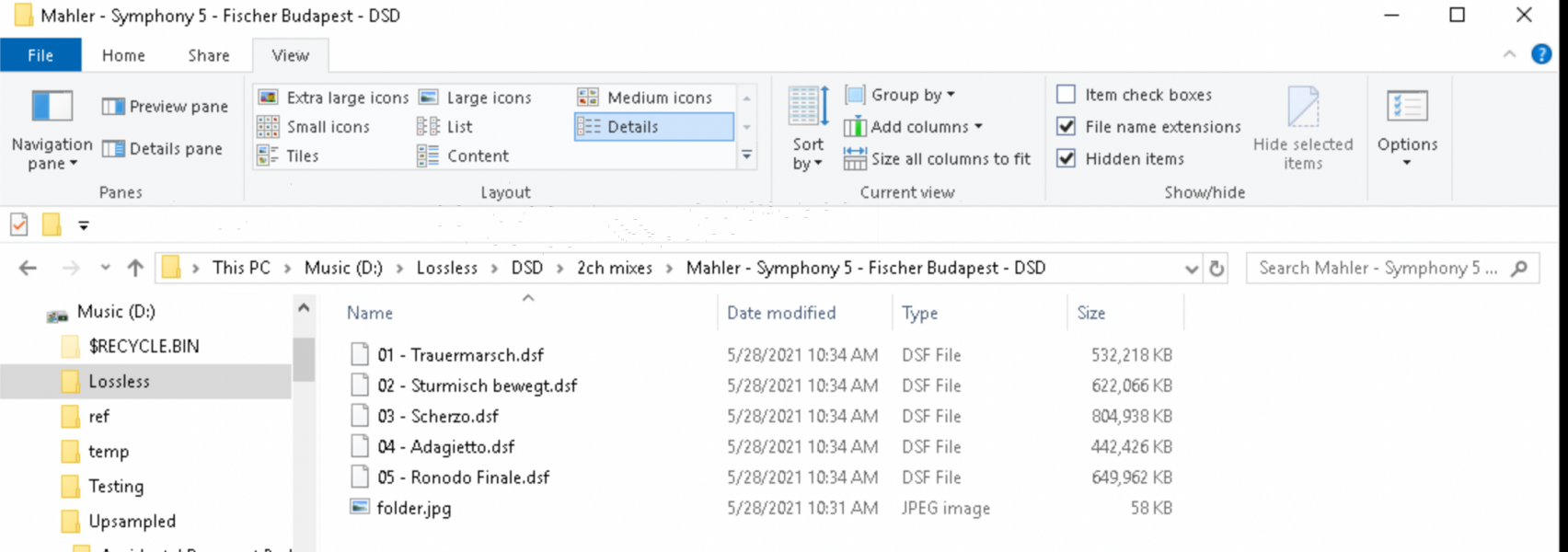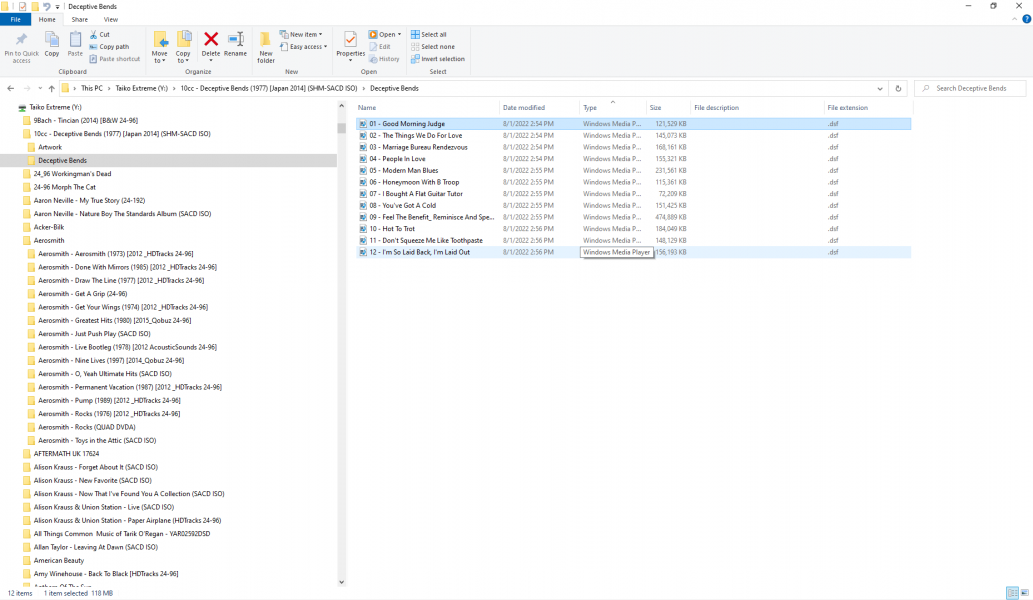Hi,
I have nearly 400 titles I ripped from SACD. These played great on my Aurender, but are not recognized by Roon on my new Taiko Extreme server. I've gotten a couple suggestions for software to download and use to convert the SACD files into a format recognized and playable by Roon, but initial attempts have not been successful to even load the applications, so I'm starting a separate thread to ask for help, and also to serve to help those in the future with a similar need. Yes, I am not facile with much below a GUI level of Windows, so am looking for intuitive instructions on how to get this going.
Her are the two free apps others have suggested. When I double click on them as prescribed I get a pop up that asks me to choose a Windows app to run the .jar file. Which app runs .jar files? Do I need to download Java?
setmind/SACDExtractGUI
I have nearly 400 titles I ripped from SACD. These played great on my Aurender, but are not recognized by Roon on my new Taiko Extreme server. I've gotten a couple suggestions for software to download and use to convert the SACD files into a format recognized and playable by Roon, but initial attempts have not been successful to even load the applications, so I'm starting a separate thread to ask for help, and also to serve to help those in the future with a similar need. Yes, I am not facile with much below a GUI level of Windows, so am looking for intuitive instructions on how to get this going.
Her are the two free apps others have suggested. When I double click on them as prescribed I get a pop up that asks me to choose a Windows app to run the .jar file. Which app runs .jar files? Do I need to download Java?
setmind/SACDExtractGUI