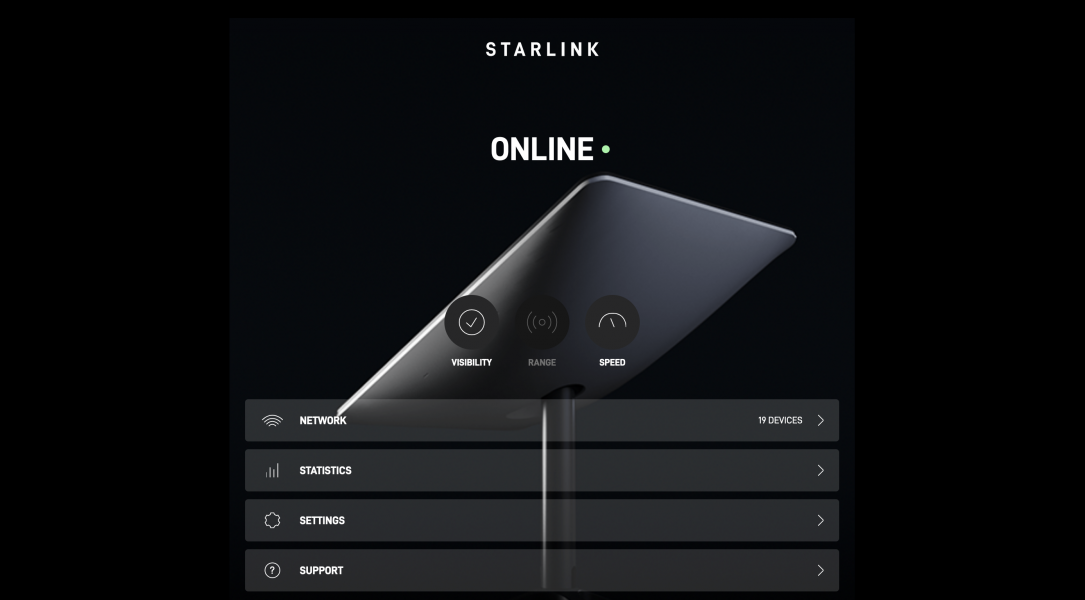Steve Williams, aka oneobgyn
There's ALWAYS another Steve Williams BUT there's only "oneobgyn"
Zellaton Reference Ultra (ETA 5/25)
Tech Das Air Force One TT,Duralumin platter
SME 3012R NOS tone arm,vdH MSS cartridge
SME 3010R NOS tone arm,ZYX UNIverse Premium copper cartridge
Lampizator Horizon 360 DAC with Native XDMI
Lamm Industries ML 3 Signature Dual Mono Dual power supply amplifier
Lamm Industries LL1 Signature Dual MonoDual Power supply Line Level
Lamm Industries LP1 Signature Dual Mono Phono Stage dual power supply
Studer Reel To Reel A810
Doshiaudio tape head preamp
Taiko Audio Olympus and IO
Taiko Router, Switch and DCD
Critical Mass Systems Rack Black Diamond racks (4) for Amplifier and front end
Critical Mass Systems Black Diamond Horizontal Rack
Full loom, Master Built Ultra cables (interconnects, speaker cable, power cords )
Center Stage Feet Ultra TT 1.5 under entire front end amplifiers.
Center Stage LS Ultra 2.25 under Taiko Olympus/IO
QNAP TS464 NAS & 16 TB storage
KBL Extreme XDMI cable/ Uptone Audio JS-2 Linear Power Supply
Schnerzinger Grid and EMI Protectors Allocator, MultiGuards, Reflector
My System